Option to Revoke Keys
Users can revoke the physical and digital keys issued for the room assigned to reservations. This feature is applicable for digital keys issued via Express Mobile only.
To revoke keys users must first enable the flag, Allow Revoke Keys, on the Property Setup screen (Settings ➜ All Settings ➜ Property, Buildings & Outlets). This flag is enabled by default in all the existing and newly created properties.
Users can then click on the Revoke Key button that is present in the Keys section of the reservation. This button is enabled only when the Allow Revoke Keys flag is enabled. When clicked, users are navigated to the Revoke Keys screen.
The Revoke Keys screen displays the following fields:
-
Room number
-
Building
-
Revoke: Allows users to select the type of key to be revoked
-
Physical Key: Allows users to revoke the physical keys issues to a room.
-
Digital Key: Allows users to revoke the digital keys issues to a room. This checkbox is enabled only if the user has opted for a digital key. An info icon is added next to this option that displays the following message: It will be enabled if guest had opted for Digital Key and user has required permission.
-
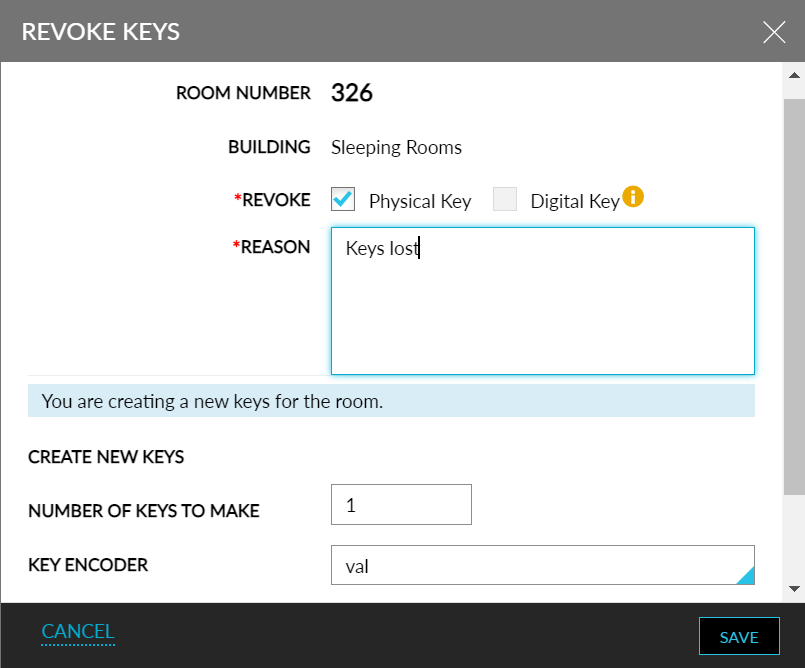
The following options are present on this screen to allow users to create new keys:
-
Create New Keys
-
Number of Keys to Make: By default, the value is set as 1. Users can create up to a maximum of 20 keys.
-
Key Encoder: It is a single select drop-down list that displays the list of key encoders added in the interface setup.
-
Reason: It is a mandatory field that allows users to enter a reason for creating new keys. Users can enter a maximum of 250 alphanumeric characters.
-
-
When users click on the Save button, the keys of the room are revoked first, and new keys are created.
-
When key revocation fails, new keys are not created, and the following message is displayed: Unable to revoke and generate new keys.
-
When new key generation fails, the following message is displayed: Keys revoked. Unable to generate new keys. Alternatively, close this pop-up screen and try generating new keys in the Key section of the reservation.
-
When both key revocation and new key generation fails, the following message is displayed: Unable to revoke and generate new keys.
The following digital and physical key status are displayed with reason in the Keys section of the reservation:
-
Generated: When new keys are generated from the Keys section.
-
Revoked: When the keys are revoked.
-
The reason entered is displayed when at least one of the keys are revoked.
The physical key revoked icon is displayed in red in the reservation Search screen and in the Reservation Summary section, when the physical keys are revoked.
The digital key revoked icon is displayed in red in the reservation Search screen and in the Reservation Summary section, when the digital keys are revoked.
The unified key revocation icon is displayed when both physical and digital keys are revoked.
The key blocked icon is displayed in red in the keys panel on the left in the Reservation screen.

The following details are captured in the Reservation History and in the Audit Log screens:
-
Username
-
Date and time of revocation
-
Reason
-
Revoked key type
-
If keys are revoked and new keys are created in the Revoke Keys screen, the following entry is created in the audit log screen: Revoked and created.
-
If only digital key is enabled for a reservation, the Physical Key checkbox is disabled in the Revoke Keys screen, and the Create New Keys section is hidden.
-
For users without the existing revokedigitalkey permission, the Digital Key checkbox is disabled in the Revoke Keys screen.